
Screenshots
Want to see what Savant looks like before you download and install it? These
screen shots should give you an idea of what Savant looks like in action.
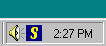
During normal operation, Savant stays unobtrusively present in the system tray.

When the tray icon is right-clicked with the mouse, a context menu appears. You
can choose to view the status of Savant with the Control Console, configure
Savant, view the help file, or shut Savant down.

The Control Console displays information about Savant in real-time. Every
file request is logged to the console window, and all of Savant's features
can be accessed from the menu bar.

Savant is configured through the easy-to-use graphical configuration utility.
|